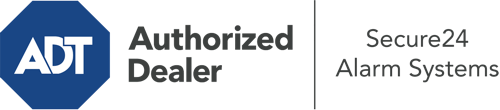How Do I Operate The ADT Command Panel In Miami?
The heart of your home security system, the ADT Command interface is a robust touch-enabled hub that communicates with all of your security devices. You can activate your system, adjust home automation preferences, and even communicate with monitoring experts. The likelihood is that you’ll have no issues using this intuitive command center, but to assist you in getting started, it’s a good idea to inspect some of its core features.
What Can You Do With ADT Command In Miami?
Prior to diving into the basics of how to operate it, think about what this central home security hub can do. Most importantly, ADT Command is where you can activate and deactivate your system, but it’s capable of quite a bit more.
When utilizing ADT Command, you can:
- Custom-tailor home automation with specific scenes, schedules, or rules. For example, you are able to have your main entrance secure automatically when the system is armed or have lights turn on at specified times.
- Unlock or lock doors.
- Check live footage or saved clips of your doorbell, outdoor, or indoor cameras.
- Speak through the 2-way talk function or get in touch with ADT directly whenever there’s an emergency.
- Integrate with your smart speaker.
- Make changes to users and Wi-Fi connections.
Getting to Know Your ADT Command Panel In Miami
One of the best things you can do is simply get accustomed to the screen. That starts off with the home display. You’ll see a large symbol that shows your present status - such as “Ready To Arm.” Underneath, you’ll see additional icons that represent different arming alternatives. Press them whenever you wish to modify your status. The custom arming feature is nice as it gives you the chance to bypass certain components. Want to leave a window cracked at night for a bit of fresh air without triggering the alarm? No problem.
At the top left-hand side, you’ll see a Wi-Fi icon that shows your internet connectivity and a notifications symbol where you can get advisories from ADT. On the right-hand side, you’ll see icons for home automation, zones, and scenes. At the top right, you’ll find emergency distress buttons. You’ll have the ability to tap for fire, police, or personal. Your monitoring specialists will alert the right first responders based on your decision.
The pointer on the right-hand side will take you to extra options. There, you’ll see the tools feature. Touch this icon, type in your passcode, and then you’ll be able to control Wi-Fi settings, general settings, users, and much more. You’ll even find help videos if you need guidance.
Arming Your System Via The ADT Command Panel
The touchscreen interface makes activating your system fast and effortless. All you are required to do is select the symbol you would like from the home screen. Your possible selections are Arm Custom, Arm Away, and Arm Stay. If your house will be empty, the away choice is your best bet. You can opt to “quick arm,” which doesn’t need a passcode, or to delay the arming of your home’s defense. This will initiate a countdown, giving you enough time to exit before the system activates. Arm Stay is the proper choice whenever somebody will be in the home. The custom selection gives you the opportunity to skip certain components and also operates on a delay.
Once you understand the fundamentals of activating your system, you may begin to explore the other beneficial features.
Start Using ADT Command With Your New Home Defense From Secure24 Alarm Systems
Are you excited about being able to control and tailor your entire home security system using one centralized interface? Reap the benefits of the versatile ADT Command in Miami by working with the professionals at Secure24 Alarm Systems. Contact (305) 563-8665 to customize your home’s protection today.